Navigate the Student List
The Student List sorts students alphabetically by last name, by page, similar to a phonebook or dictionary. At the top of the Student List, the first student on the current page appears in the page control drop-down:
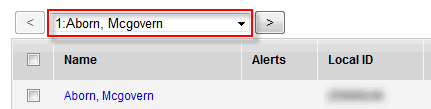
Click the drop-down to view the students who begin each page of the Student List.
If you click a name in the drop-down, the system displays a new page
with that student as the first record.

To view students on the previous page, click Previous ![]() .
To view students on the next page, click Next
.
To view students on the next page, click Next ![]() .
.
You can customize the number of records, or rows, that you want to view per page and the information, or field sets, that appear for the students.
In addition to displaying the page control at the top of all list pages, you can set your user preferences to display it at the bottom of all list pages.